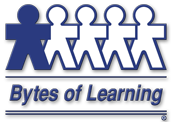
We were all excited to try out our typing skills by reviewing the UltraKey Online Family Subscription by Bytes of Learning!
WHAT IS IT?:
UltraKey Online Family Subscription is a web-based subscription service 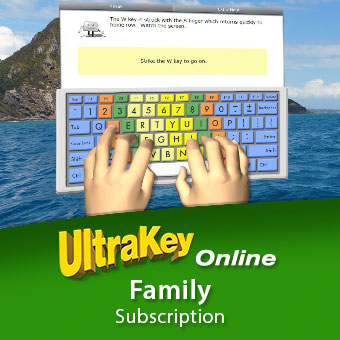 that allows your family of up to 3, 5, or 8 users to learn and practice typing skills for one year for just one low price:
that allows your family of up to 3, 5, or 8 users to learn and practice typing skills for one year for just one low price:
- up to 3 users = $29.95
- up to 5 users = $39.95
- up to 8 users = $49.95
A parent can access the family dashboard to set parameters and goals for each student user, adjust settings, and view progress. The parent also gets a free parent account, which is not counted in the total number of users, in order to practice for themselves!
The program includes warm-ups, lessons, skills checks, free-form typing, and even a variety of fun games that help you practice your skills!
It is compatible with browsers in Windows, Mac, Chromebook, and iPad. It uses HTML5, and no plugins are required.
OUR EXPERIENCE:
I’m a pretty good typist myself. At one point in my professional working years, I know I typed about 95 wpm consistently. I figured I’m probably a little rusty these days since I only type on my computer at home now. On top of that, I got a serious injury to a finger on my right hand some years ago tha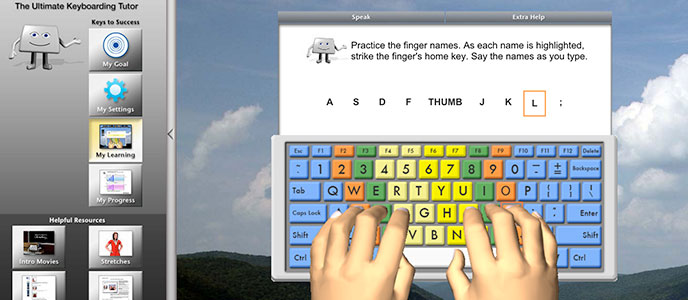 t permanently severed nerves, leaving numbness in that finger. So I suspected that would also be a factor in my current speed. So for myself, I thought I could probably use to hone my skills again. In addition, my two youngest kids who are still homeschooled have never done any formal typing lessons. I know…it’s so bad of me…because really, every kid should develop good typing skills to benefit them in their adult lives. They are ages 10 and 13, so I really wanted them to try out this program, too.
t permanently severed nerves, leaving numbness in that finger. So I suspected that would also be a factor in my current speed. So for myself, I thought I could probably use to hone my skills again. In addition, my two youngest kids who are still homeschooled have never done any formal typing lessons. I know…it’s so bad of me…because really, every kid should develop good typing skills to benefit them in their adult lives. They are ages 10 and 13, so I really wanted them to try out this program, too.
Before beginning the program, it’s very important for the parent administrator to read through the instructions carefully. There are lots of settings and controls that you can customize for each student user, and I really liked that aspect of the program . For instance, I didn’t need to see the visual hands on the screen when I was typing, but I thought my kids probably would benefit from that. Also, I set the transparency level of the hands differently for each of them, taking their age into consideration. You could also choose different backgrounds and color schemes. I did something peaceful and pretty for myself, but for my 4th grader who has ADHD, I went with a solid color background so he wouldn’t get distracted. Those are important things to consider for each individual user. You can also decide if you want each student to have to progress through the activities in order, or if you want them to have full access to jump around as they choose.
. For instance, I didn’t need to see the visual hands on the screen when I was typing, but I thought my kids probably would benefit from that. Also, I set the transparency level of the hands differently for each of them, taking their age into consideration. You could also choose different backgrounds and color schemes. I did something peaceful and pretty for myself, but for my 4th grader who has ADHD, I went with a solid color background so he wouldn’t get distracted. Those are important things to consider for each individual user. You can also decide if you want each student to have to progress through the activities in order, or if you want them to have full access to jump around as they choose.
I was also able to choose a goal for each child or have the program pre-test them and set a goal automatically based upon the results. Another nice feature is that if you make a selection in the settings, and then the users begin the program and find something you’ve set up isn’t a good fit for them, you can easily log in to your parent dashboard and change the settings instantly. For instance, my kids initially had the program set a goal for them. But for one of my kids, I switched to set the goal manually. Because one student has ADHD, I didn’t want the goal set too high so that he might get easily frustrated when he didn’t pass a skills test. For him, it’s important that he feel an immediate sense of achievement. So his goal was a bit lower. The cool thing is that once a student completes the lessons and meets his or her goal, you can have them start the program over again, setting a higher goal for themselves the next time. In this way, they are constantly being challenged and gradually improving their results. Also for that student, I opted to have the program give audible instructions and cues so he wouldn’t have to do a lot of on-screen reading. It gave him one less place to get distracted, and it worked great for him that way.
kids, I switched to set the goal manually. Because one student has ADHD, I didn’t want the goal set too high so that he might get easily frustrated when he didn’t pass a skills test. For him, it’s important that he feel an immediate sense of achievement. So his goal was a bit lower. The cool thing is that once a student completes the lessons and meets his or her goal, you can have them start the program over again, setting a higher goal for themselves the next time. In this way, they are constantly being challenged and gradually improving their results. Also for that student, I opted to have the program give audible instructions and cues so he wouldn’t have to do a lot of on-screen reading. It gave him one less place to get distracted, and it worked great for him that way.
Once I set everything up, I went ahead and tried my free parent account for myself. I have to say that I found it a lot of fun! I had a hard time making myself stop the lessons. And I also tried out every one of the games for myself. They were all so much fun for me that I played many of them multiple times! It was a little bit addicting. 
Next, we alternated between the 3 of us trying out the program. I didn’t need the initial instruction on posture and hand position, but of course, my children did. So they completed those video instructions first, which include a nice activity where they had to identify good and bad positioning in the user shown on the screen. I thought that was a great way to evaluate whether or not they had adequately comprehended the need for posture and position. Then they each began their individual lessons.
Holden, who is 10, had a hard time not looking at his fingers, so I stood to the side to remind him every now and then. I wanted his results to accurately reflect his progress. I also started having him work on it in the evenings with the light off in the room so he really couldn’t see the letters on the keys even if he tried, and that really seemed to help him break the habit. He got really excited when he would complete a lesson and do the skills check and find that he passed by meeting his goal!
After each lesson, you are encouraged to take the corresponding skills check to see if you grasped the new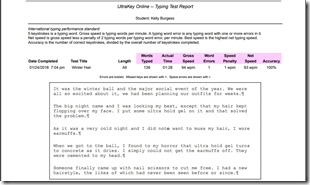 keys and could meet your typing goal using those keys. I really liked the detailed report that you could view at the end of that, showing exactly what you missed in the text, what your gross speed was, and what your net wpm speed was after subtracting for errors. It was helpful for both me and my daughter to see where our mistakes were being made, and it really gave us encouragement to try again so we could improve the next time around.
keys and could meet your typing goal using those keys. I really liked the detailed report that you could view at the end of that, showing exactly what you missed in the text, what your gross speed was, and what your net wpm speed was after subtracting for errors. It was helpful for both me and my daughter to see where our mistakes were being made, and it really gave us encouragement to try again so we could improve the next time around.
Haylee, who is 13, found she was doing pretty well! Her goal was to achieve about 35 wpm, and she seemed to be doing a good job of meeting that in her lessons. Sometimes, she had to try again, but I think she got a sense of satisfaction by mastering the lesson before moving on.
All of us enjoyed the Game Zone, though I think I probably enjoyed it the most! I really love word games, and they had a variety of different ty pes of games from filling in missing letters to rhymes and spelling games to rearranging a group of words into a sentence. All the while, you were getting typing practice as well as honing your language and writing skills, and it would make a tone if you typed something incorrectly. You also achieved a rating while completing the games. I made it up to “Wizard 2!”
pes of games from filling in missing letters to rhymes and spelling games to rearranging a group of words into a sentence. All the while, you were getting typing practice as well as honing your language and writing skills, and it would make a tone if you typed something incorrectly. You also achieved a rating while completing the games. I made it up to “Wizard 2!”
Overall, I really like this program, and I think the creators put a lot of effort into making the parameters very flexible so the parent administrator can customize the settings and make it just right for each individual user. That makes it ideal for homeschool families who have different types of learners, learning difficulties, etc.
My biggest snag with success was that when I learned to type in high school, I was taught to double space after a period at the end of a sentence. In this program, it uses only one space after a period, so it kept telling me I was making extra keystrokes, and that slowed down my score. So for the purposes of this program, I had to break that habit of double-spacing, which was tough after 30 years of typing that way! But other than that, I was meeting my goal of 93 wpm pretty consistently, and I have no doubt that this program will help me to improve my speed even higher over time.
I really look forward to continuing to use this program to improve my family’s typing skills over the next year, and that’s plenty of time to really make a different for each one of us. The opportunity to complete the program over and over again with gradually increasing goals is wonderful and ensures that it will continue to challenge us to do even better in the future!
None of us has fully completed the program as of yet, but I understand that you get a little certificate of achievement on your screen at the end! I’m sure my kids will absolutely love that. Give this program a try and see if it’s right for your family!
Check out what other Crew members have to say about this family subscription service by clicking the banner below.


 fundraiser to benefit local children’s hospitals and medical organizations.
fundraiser to benefit local children’s hospitals and medical organizations. 



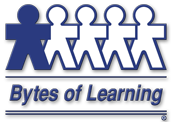
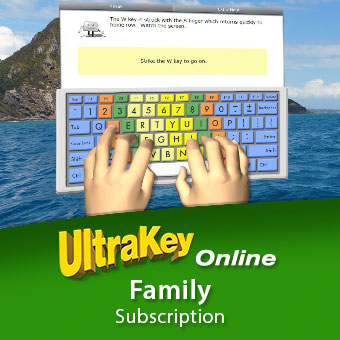 that allows your family of up to 3, 5, or 8 users to learn and practice typing skills for one year for just one low price:
that allows your family of up to 3, 5, or 8 users to learn and practice typing skills for one year for just one low price: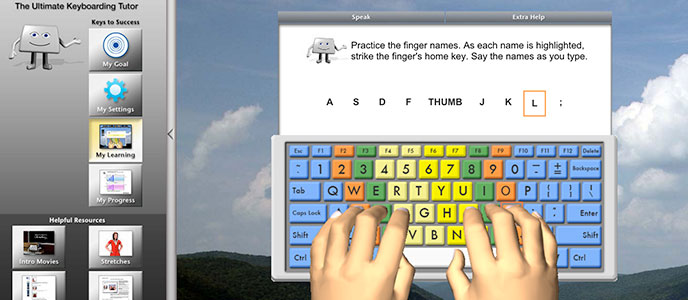 t permanently severed nerves, leaving numbness in that finger. So I suspected that would also be a factor in my current speed. So for myself, I thought I could probably use to hone my skills again. In addition, my two youngest kids who are still homeschooled have never done any formal typing lessons. I know…it’s so bad of me…because really, every kid should develop good typing skills to benefit them in their adult lives. They are ages 10 and 13, so I really wanted them to try out this program, too.
t permanently severed nerves, leaving numbness in that finger. So I suspected that would also be a factor in my current speed. So for myself, I thought I could probably use to hone my skills again. In addition, my two youngest kids who are still homeschooled have never done any formal typing lessons. I know…it’s so bad of me…because really, every kid should develop good typing skills to benefit them in their adult lives. They are ages 10 and 13, so I really wanted them to try out this program, too.

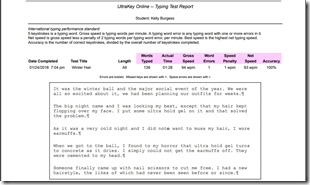





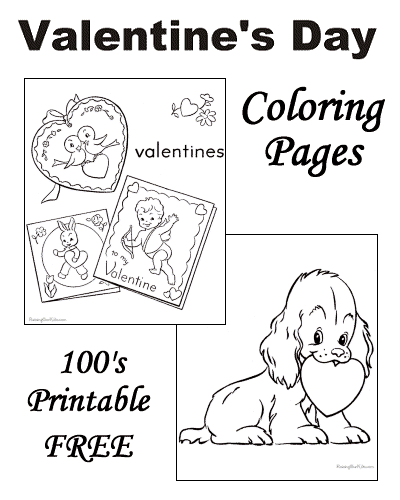 If you have kids in the house, you may be looking for some fun and FREE printables they can use for Valentine’s Day. I stumbled upon this site, which has printable crafts, cards, and coloring pages for kids of all ages to help them celebrate the holiday!
If you have kids in the house, you may be looking for some fun and FREE printables they can use for Valentine’s Day. I stumbled upon this site, which has printable crafts, cards, and coloring pages for kids of all ages to help them celebrate the holiday!